Many of them are new to DNN so people are facing trouble in installing skin on DNN7.0 . Following few steps below will resolve your problem of installing Skin on DNN.
Step1: Login into your DNN using admin credentials
Step2: In Control bar mouse-over on Host-> Extensions
Step3: Press Install Extension Wizard button
Step4: Choose packaged skin file from your computer
Step6: Click Next
Step6: Screen1 gives package information like Skin name,version,owners and organization etc
Step7: Screen2 gives Release Notes for the skin
Step8: Screen3 gives License information - read the license and check Accept License checkbox
Step8: Files will be unpacked and skin will be installed
Step9: To confirm successful installation scroll-down to last and check you dont have any errors.
Press Return button.
You can find skin installed on Extensions page -> Skin section
If you have any doubts on DNN comment the question. and subscribe to my blog to keep updated
Step1: Login into your DNN using admin credentials
Step2: In Control bar mouse-over on Host-> Extensions
Step3: Press Install Extension Wizard button
Step4: Choose packaged skin file from your computer
Step6: Click Next
Step6: Screen1 gives package information like Skin name,version,owners and organization etc
Step7: Screen2 gives Release Notes for the skin
Step8: Screen3 gives License information - read the license and check Accept License checkbox
Step8: Files will be unpacked and skin will be installed
Step9: To confirm successful installation scroll-down to last and check you dont have any errors.
Press Return button.
You can find skin installed on Extensions page -> Skin section
If you have any doubts on DNN comment the question. and subscribe to my blog to keep updated
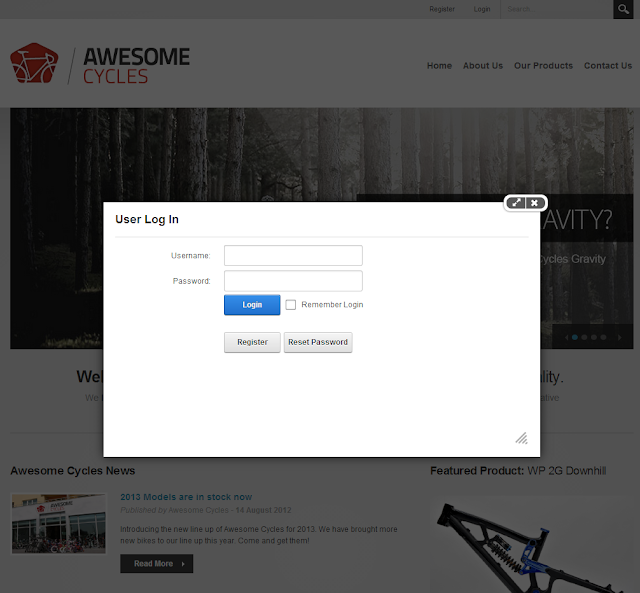





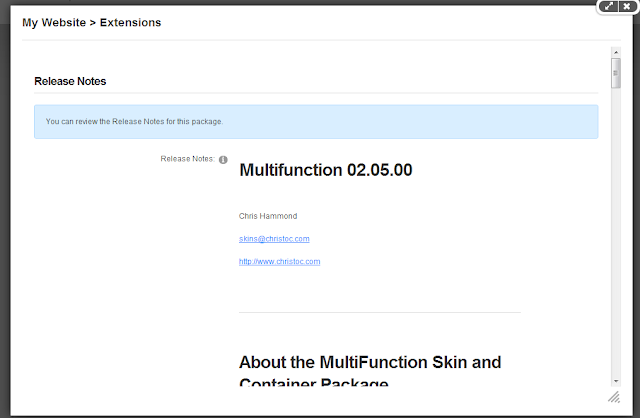
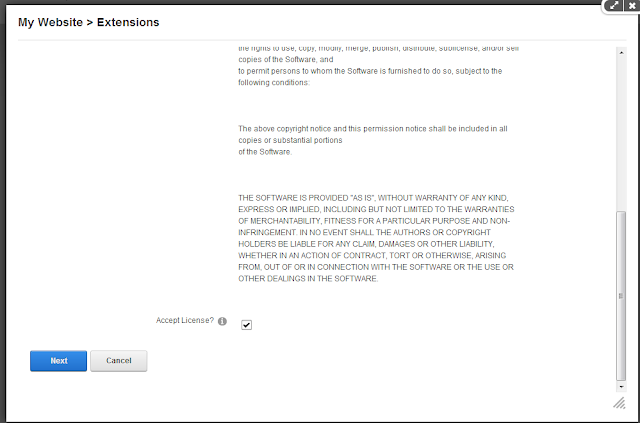



No comments:
Post a Comment